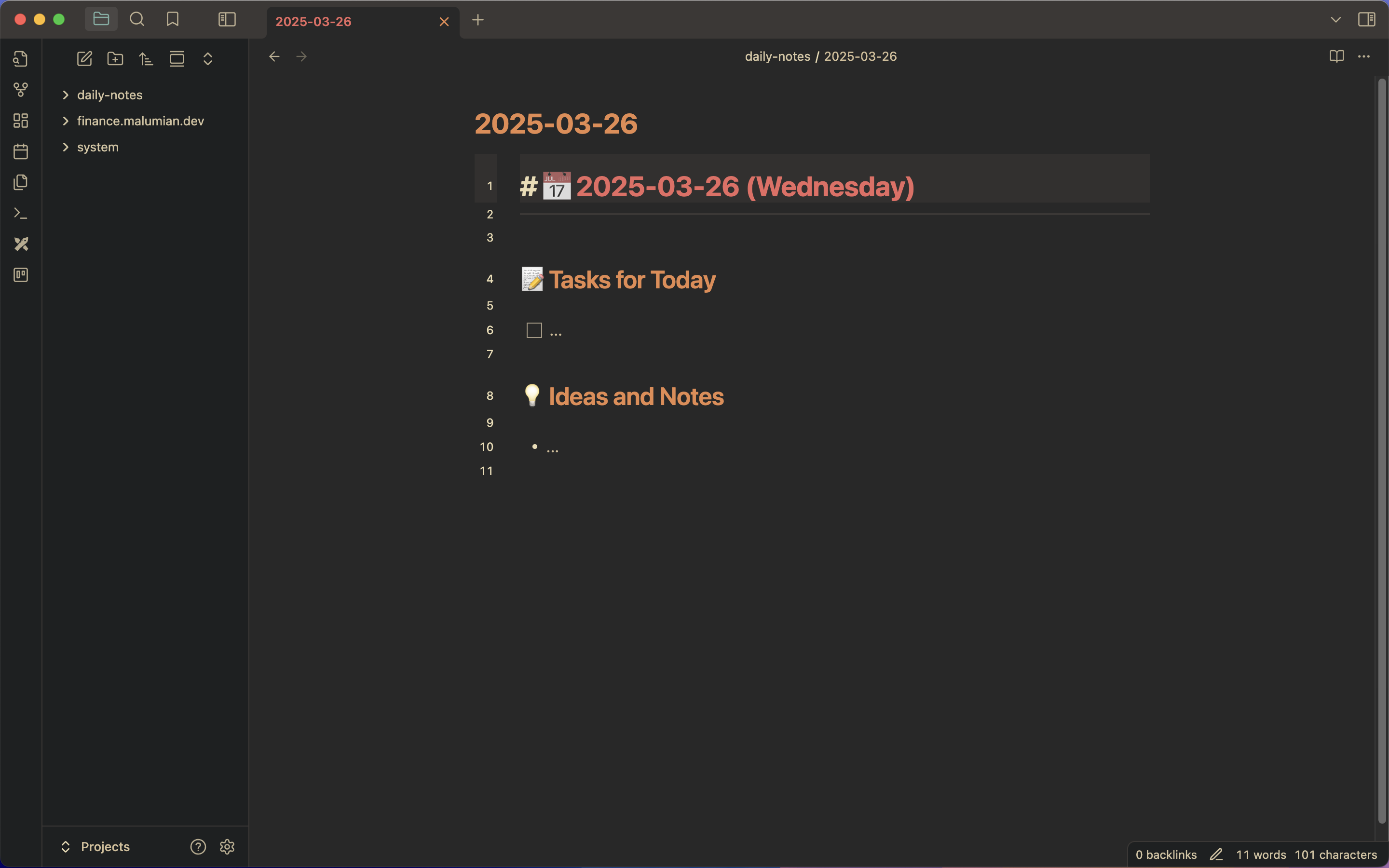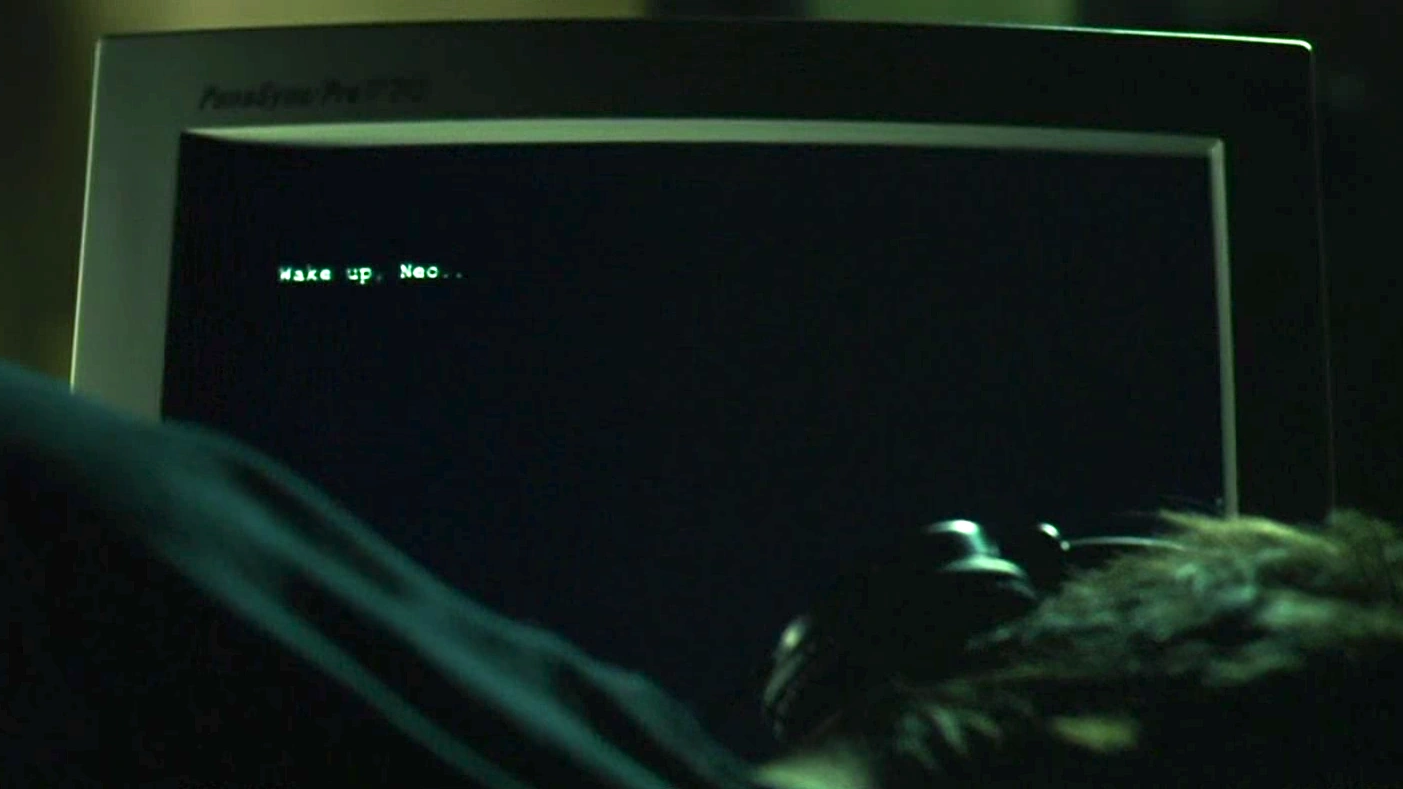In this post, I’ll share what I believe to be the most productive way to develop applications on macOS.
Prerequirements
The only essential requirement to achieve the same level of efficiency is touch typing. In my experience, you need to reach a typing speed of around 60 words per minute to feel completely comfortable.
There are many services to learn this skill, but my favorite — and the one I personally used — is Ratatype.
Additionally, I highly recommend remapping Caps Lock to Control. You’ll thank yourself later for doing this.
Before we get started, you can find my dotfiles on GitHub.

Aerospace
AeroSpace is an i3-like tiling window manager for macOS. It’s the best window manager I’ve found for macOS. It provides all the essential window management features while offering extensive customization options.
You get unlimited virtual desktops, seamless switching between them, moving applications to inactive desktops, changing focus between applications, rearranging applications on the screen, resizing windows, and more.
I also recommend changing the shortcuts to Vim-style hjkl for better efficiency.
An absolute must-have!
Raycast
Raycast is the perfect replacement for the built-in Spotlight. It has enhanced capabilities, is incredibly fast, and even supports Vim-style keybindings.
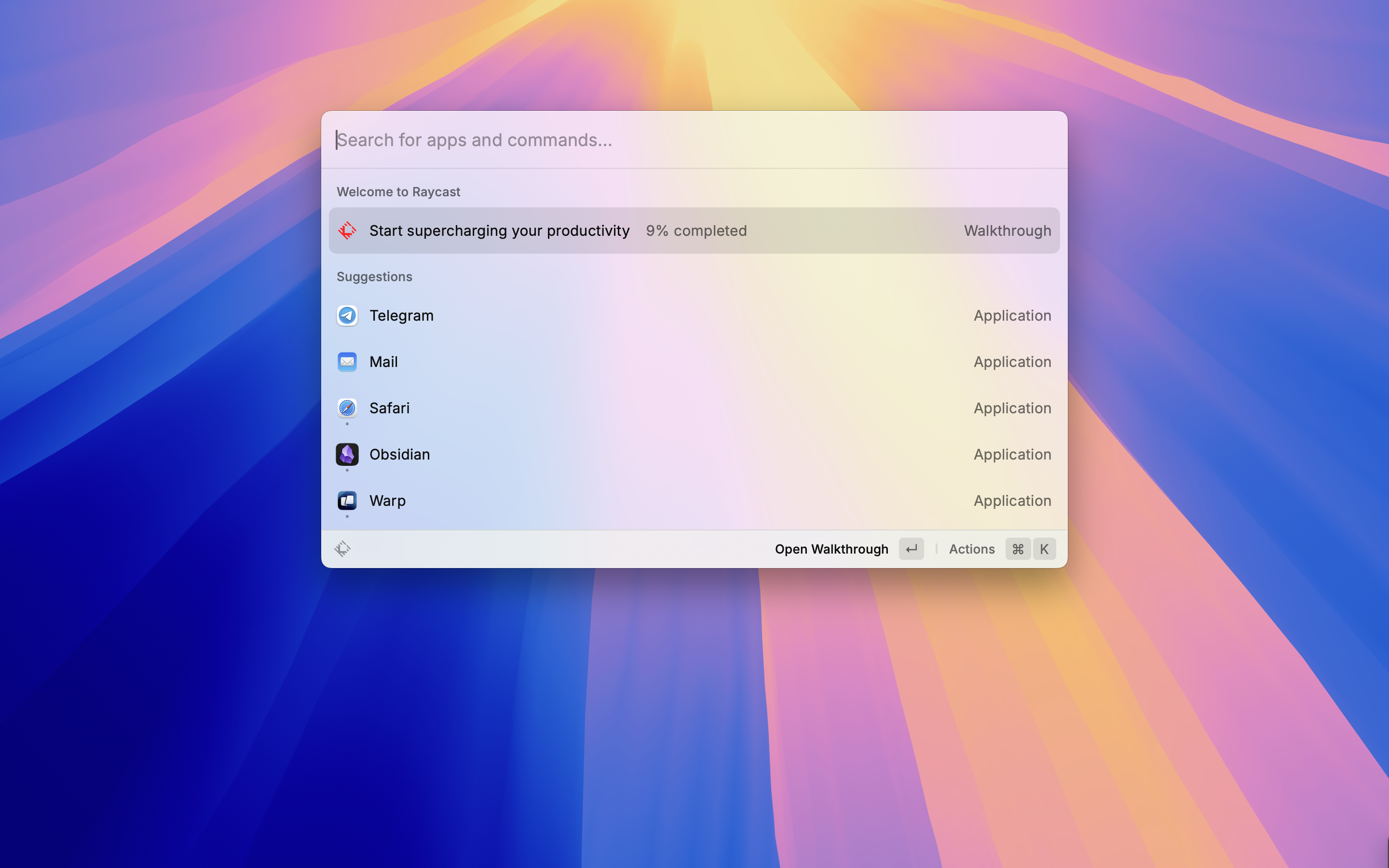
Warp
For my terminal, I use Warp. I previously used iTerm2, which is an excellent terminal, but Warp’s AI-powered features won me over, so I switched to it.
Update 5/17/2025: I’ve switched to Ghostty.
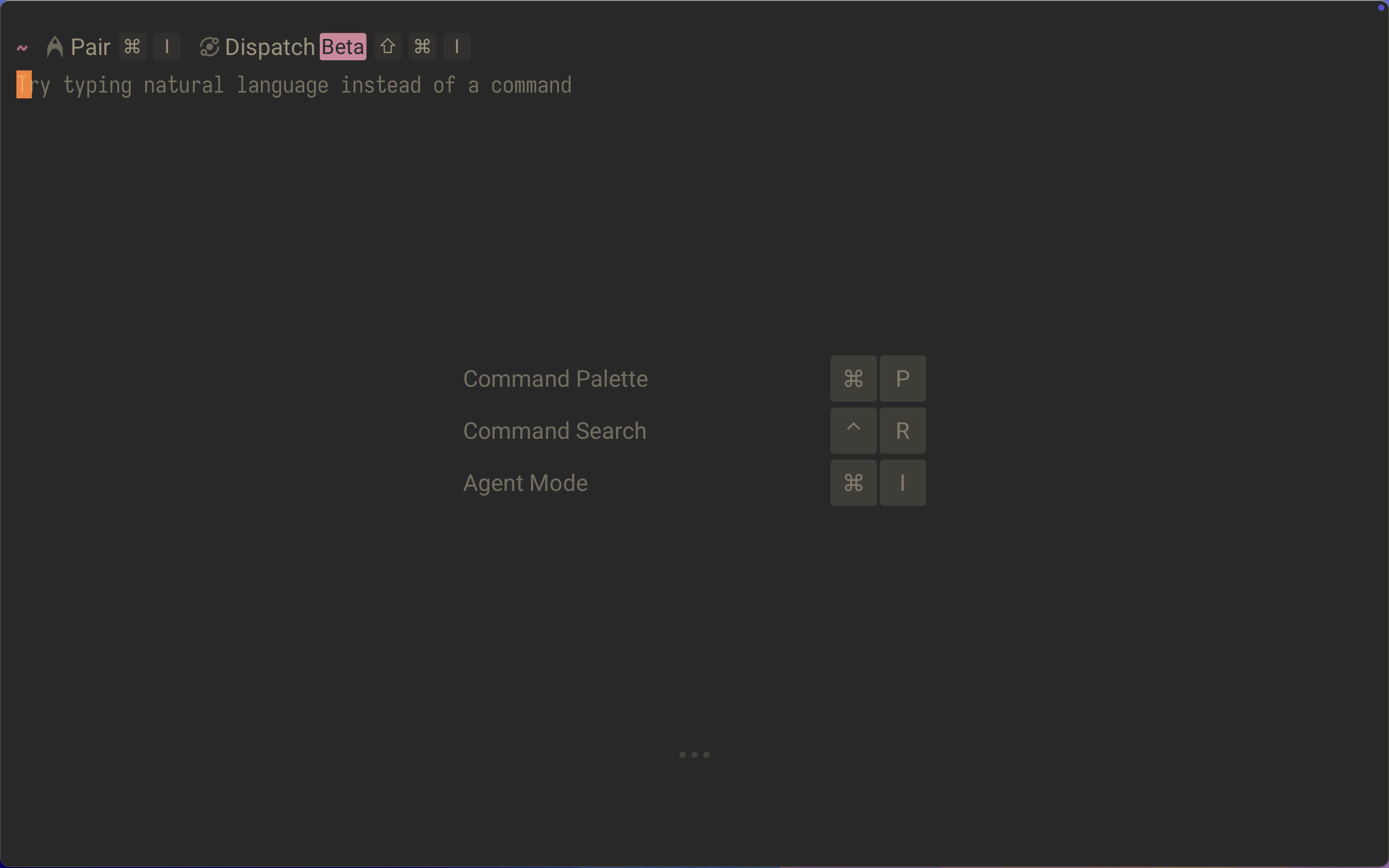
tmux
tmux is a terminal multiplexer. I assume it needs no introduction.
The only thing I’d recommend is changing the default window index from 0 to 1. Since keyboard number keys start at 1, it feels more intuitive. Also, I suggest remapping the pane navigation shortcuts to Vim-style hjkl.
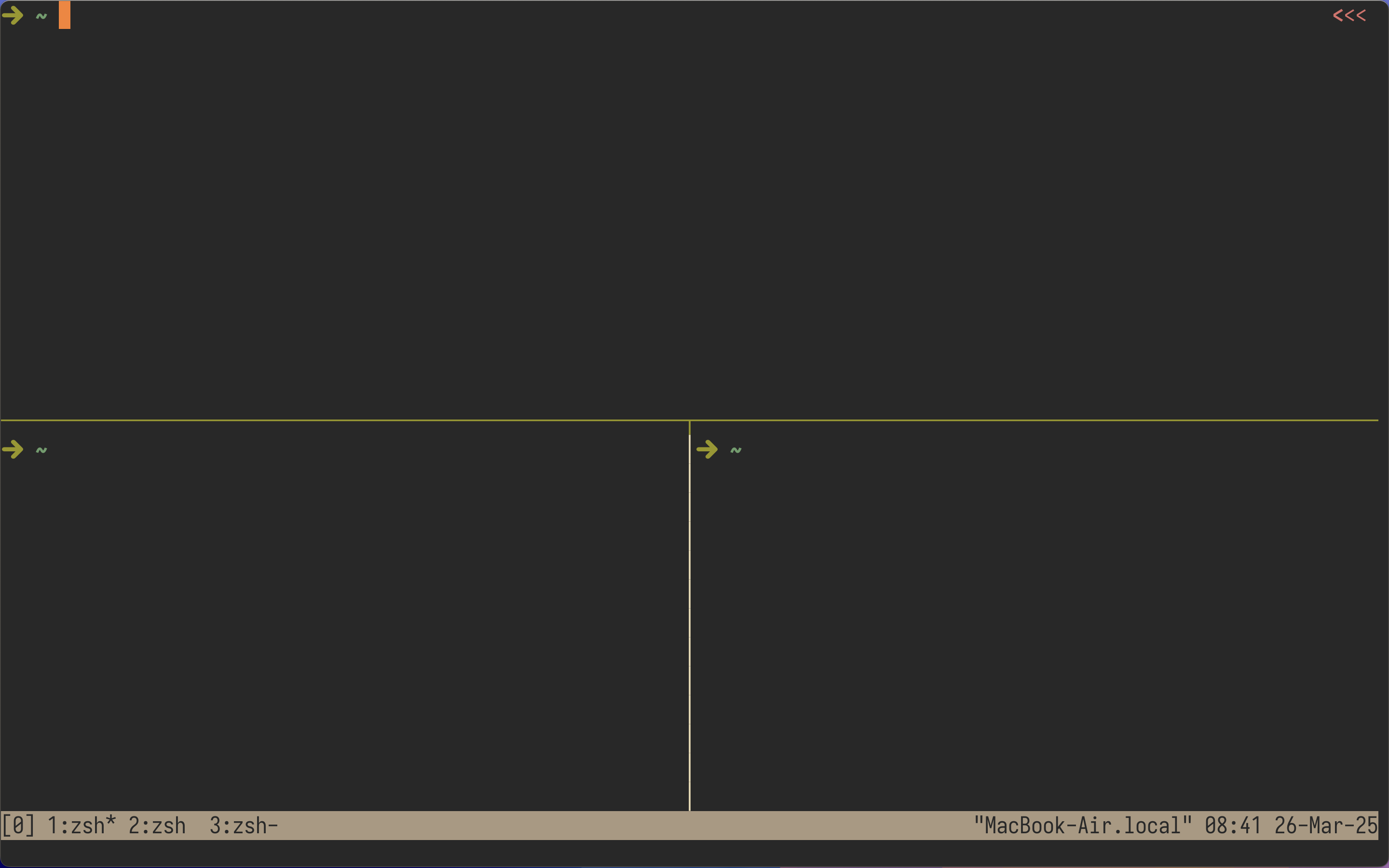
Neovim
Vim is the best text editor, and Neovim is even better. Vim provides the most efficient and comfortable way to work with text.
With Neovim plugins, you can tailor your editor to your exact needs without unnecessary bloat. Modern code editors often have tons of features that don’t provide real practical benefits.
If you want to get started with Vim, start by learning the basic Vim motions and setting up your own configuration. A good first step is installing a Vim plugin in your current code editor, whether it’s WebStorm or VS Code — it doesn’t matter. Just get used to Vim motions. Once you get comfortable, start building your own Vim config and using the real Vim. I recommend kickstart.nvim for beginners. It has documentation for almost every line, helping you understand what each plugin or setting does. Later, you can tweak it or build your own setup from scratch.
If you don’t want to bother with configuration at all, LazyVim is a great ready-to-go solution, but with this approach, you won’t get too far from your favorite VS Code.
Also, check out Vim guides from ThePrimeagen — awesome guy!
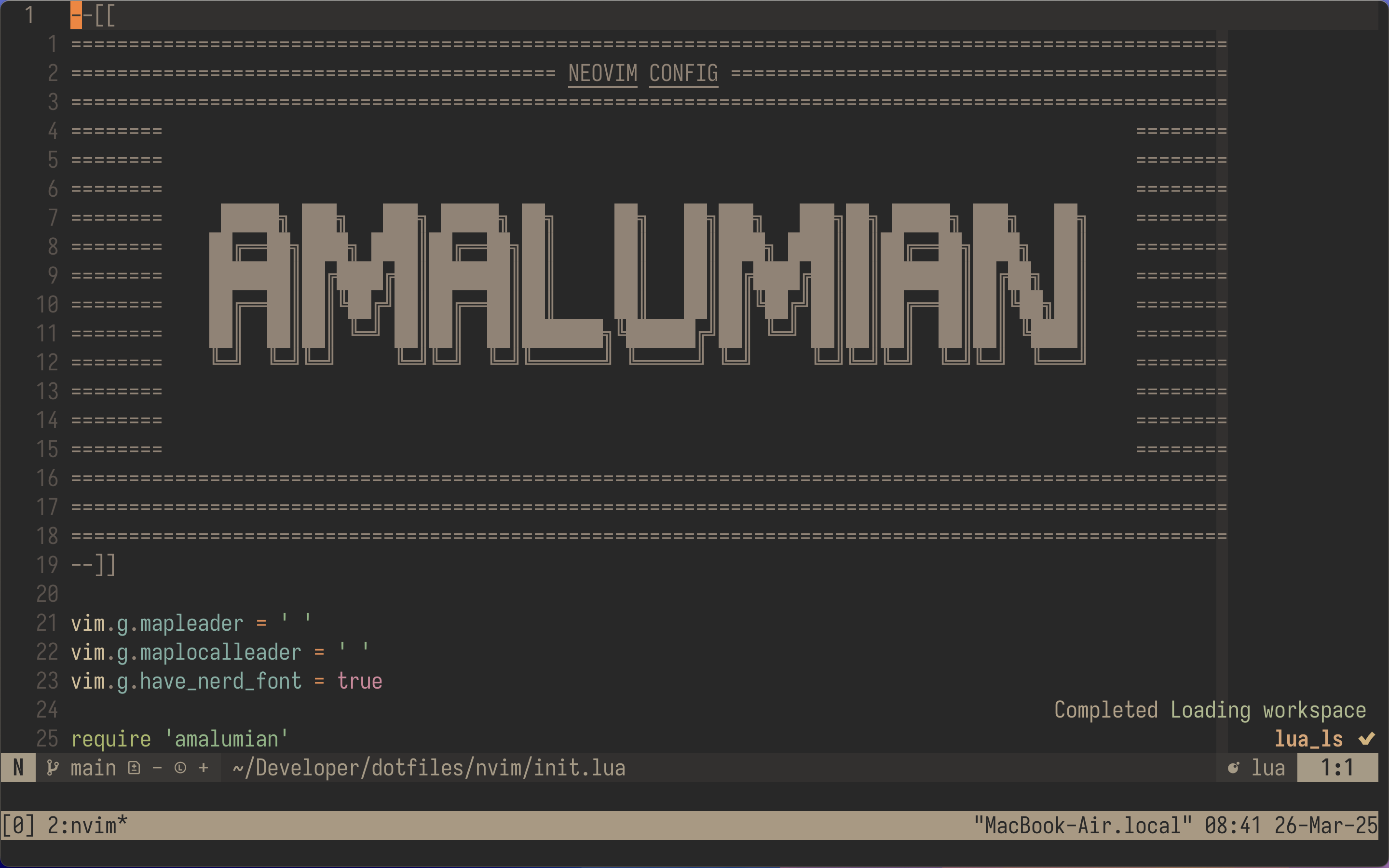
Obsidian
Obsidian is a note-taking app where notes are stored as md files, making formatting familiar for developers.
There are multiple ways to sync notes across devices. You can store your vault in Git using a plugin (Obsidian has a vast plugin library). However, I prefer using iCloud for seamless access from my phone. You can also use Google Drive or OneDrive.
And yes, it supports Vim motions. As you can see, I use the same navigation model across all my tools, which is incredibly convenient.